How to cancel an App Store subscription on Google Play
If you subscribed to Switchit Premium and want to cancel your subscription, you must cancel your subscription through the Play Store.
In order to cancel your subscription, please follow the following steps:
1. Launch the Play Store app on your Android device
2. Tap on the Menu button in the top left of the screen
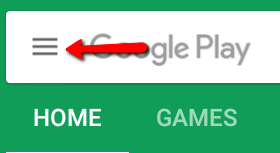
3. Tap on My Subscriptions
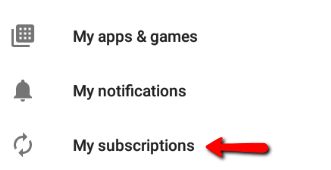
4. Tap Manage for the subscription you want to cancel
5. Tap Cancel Subscription
6. Tap Cancel Subscription again
Alternatively, you cancel your Google Play subscription online without an Android device by following these steps:
- Log in to Google
- Go to https://play.google.com/store/account/subscriptions.
- Find the subscription you want to cancel.
- Click Cancel Subscription.
Important: Uninstalling an app will not automatically stop your subscription. You must cancel your subscription to end your subscription. If you uninstall the app without canceling your subscription, you will still be charged. If an app you've purchased a subscription for is removed (discontinued completely) from Google Play, your future subscription will be automatically canceled but past subscriptions will not be refunded.
Note that if you follow these steps and only see options to resubscribe, that means that you had already canceled your subscription.